반응형
Transform.scale 몇 배만 큼 그게 할 것인지
그리고 그 안의 child에 들어가는 transform. Translate() 는
x축 y축으로 얼만큼 옮길 것인지를 정한다.
그리고 overflow한 부분을 자르기 위해서
Container 하위에 Clip clipBehavior를 넣음으로서 자른다.
clipBehaviour : Clip.hardEdge, 깔끔하게 자르게 한다.
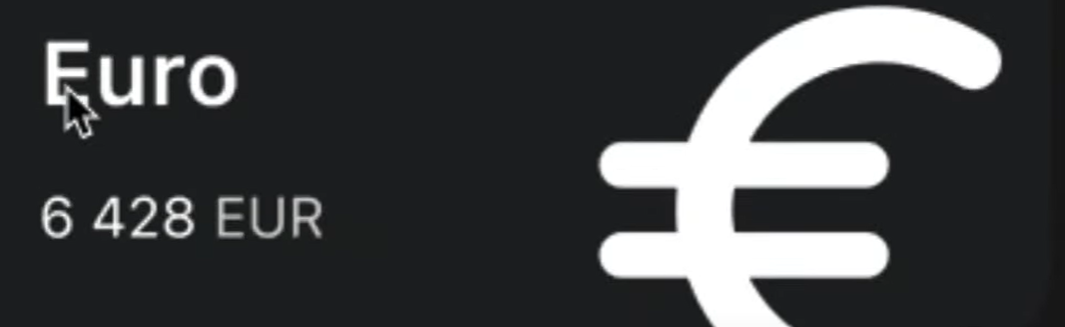
reusable한 기능을 사용하기 위해서 crurency_card.dart 파일을 생성하고
import 'package:flutter/material.dart';
class CurrencyCard extends StatelessWidget {
@override
Widget build(BuildContext context) {
// TODO: implement build
return Container(
clipBehavior: Clip.hardEdge,
decoration: BoxDecoration(
color: const Color(0xFF1F2123),
borderRadius: BorderRadius.circular(20),
),
child: Padding(
padding: const EdgeInsets.symmetric(
vertical: 22,
horizontal: 30,
),
child: Row(
mainAxisAlignment: MainAxisAlignment.spaceBetween,
children: [
Column(
crossAxisAlignment: CrossAxisAlignment.start,
children: [
Text('Euro',
style: TextStyle(
color: Colors.white.withOpacity(0.8),
fontSize: 32,
fontWeight: FontWeight.w600,
)),
const SizedBox(
height: 10,
),
Row(
crossAxisAlignment: CrossAxisAlignment.end,
children: [
Text('6 428',
style: TextStyle(
color: Colors.white.withOpacity(0.8),
fontSize: 20,
)),
Padding(
padding: const EdgeInsets.only(left: 10.0),
child: Text('EUR',
style: TextStyle(
color: Colors.white.withOpacity(0.5),
fontSize: 17,
)),
),
],
),
],
),
Transform.scale(
scale: 2.2,
child: Transform.translate(
offset: const Offset(-5, 12),
child: const Icon(
Icons.euro_rounded,
size: 98,
color: Colors.white,
),
),
),
],
),
),
);
}
}Card를 생성했던 Container 포함 하위 코드들을 이동시킨다.
그리고 계속 변경되어야 하는 값은
Currency (화폐) / 금액+화폐 / 화폐아이콘 이다.
final bool isInverted;해당 부분을 생성자 변수로 넣어서, isInverted가 true라면
색상을 변경해주는 단계를 currency_card.dart에 추가해준다.
중간에 콘솔창에
Hot reload was rejected: Const class cannot remove fields:이런 에러가 떴는데............ 껐다 키니까 해결 ㅋ
이렇게 화면 내에서 overflow 현상이 발생하면 사용자가 스크롤할 수 있게 해야 한다.
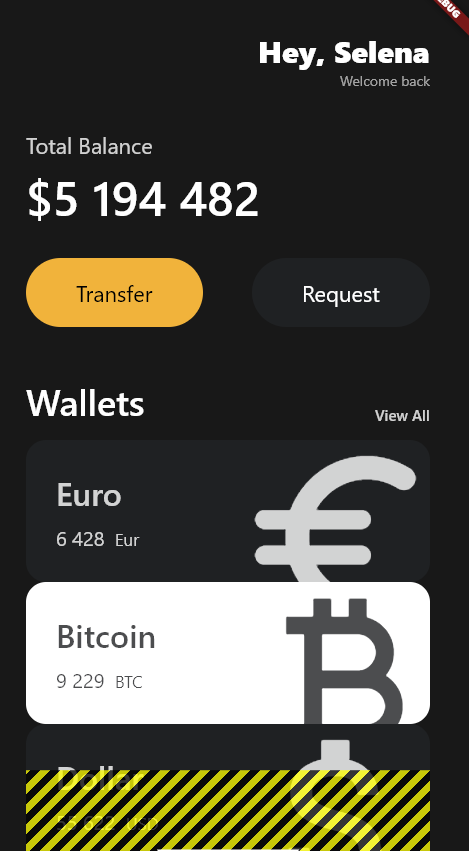
그 때 사용할 수 있는 Widget이
SingleChildScrollView
body : 바로 뒤에 씌워준다
overflow warning이 사라지는 걸 알 수 있다.
하지만 우리는 카드끼리 살짝씩 겹치게 올리는 과정을 할 것이다.
Transform.translate를 이용해서!
아래처럼 박스를 x, y 축 얼마만큼 옮길지 설정한다.
Transform.translate(
offset: const Offset(0, -40),
child: const CurrencyCard(
name: 'Dollar',
code: 'USD',
amount: '55 622',
icon: Icons.attach_money,
isInverted: false,
),
),
마무리 해당 코드를 통해서 오늘 이런 결과까지 만들어 봤다
뿌듯
import 'package:flutter/material.dart';
import 'package:toonflix/widgets/Button.dart';
import 'package:toonflix/widgets/currency_card.dart';
void main() {
runApp(App());
}
class App extends StatelessWidget {
@override
Widget build(BuildContext context) {
return MaterialApp(
home: Scaffold(
backgroundColor: const Color(0xFF181818),
body: SingleChildScrollView(
child: Padding(
padding: const EdgeInsets.symmetric(horizontal: 40),
child: Column(
crossAxisAlignment: CrossAxisAlignment.start,
children: [
const SizedBox(
height: 50,
),
Row(
mainAxisAlignment: MainAxisAlignment.end,
children: [
Column(
crossAxisAlignment: CrossAxisAlignment.end,
children: [
const Text('Hey, Selena',
style: TextStyle(
fontSize: 30,
color: Colors.white,
fontWeight: FontWeight.w800,
)),
Text(
'Welcome back',
style: TextStyle(
color: Colors.white.withOpacity(0.6),
),
),
],
),
],
),
const SizedBox(
height: 40,
),
Text('Total Balance',
style: TextStyle(
fontSize: 22, //pixel
color: Colors.white.withOpacity(0.8),
)),
const SizedBox(
height: 5,
),
const Text('\$5 194 482',
style: TextStyle(
fontSize: 48, //pixel
fontWeight: FontWeight.w600,
color: Colors.white,
)),
const SizedBox(
height: 30,
),
Row(
mainAxisAlignment: MainAxisAlignment.spaceBetween,
children: const [
// MyButton(),
Button(
text: 'Transfer',
bgColor: Color(0xFFF1B33B),
textColor: Colors.black,
),
Button(
text: 'Request',
bgColor: Color(0xFF1F2123),
textColor: Colors.white,
),
],
),
const SizedBox(
height: 50,
),
Row(
crossAxisAlignment: CrossAxisAlignment.end,
mainAxisAlignment: MainAxisAlignment.spaceBetween,
children: [
const Text('Wallets',
style: TextStyle(
color: Colors.white,
fontSize: 36,
fontWeight: FontWeight.w600,
)),
Text('View All',
style: TextStyle(
color: Colors.white.withOpacity(0.8),
fontSize: 15,
fontWeight: FontWeight.w600,
)),
],
),
const SizedBox(
height: 15,
),
//Card
const CurrencyCard(
name: 'Euro',
code: 'Eur',
amount: '6 428',
icon: Icons.euro_rounded,
isInverted: false,
),
Transform.translate(
offset: const Offset(0, -20),
child: const CurrencyCard(
name: 'Bitcoin',
code: 'BTC',
amount: '9 229',
icon: Icons.currency_bitcoin,
isInverted: true,
),
),
Transform.translate(
offset: const Offset(0, -40),
child: const CurrencyCard(
name: 'Dollar',
code: 'USD',
amount: '55 622',
icon: Icons.attach_money,
isInverted: false,
),
),
],
),
),
),
));
}
}
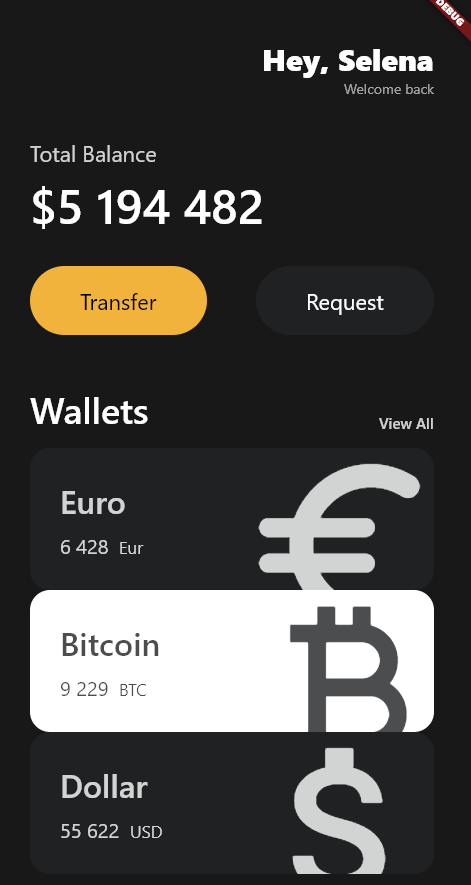
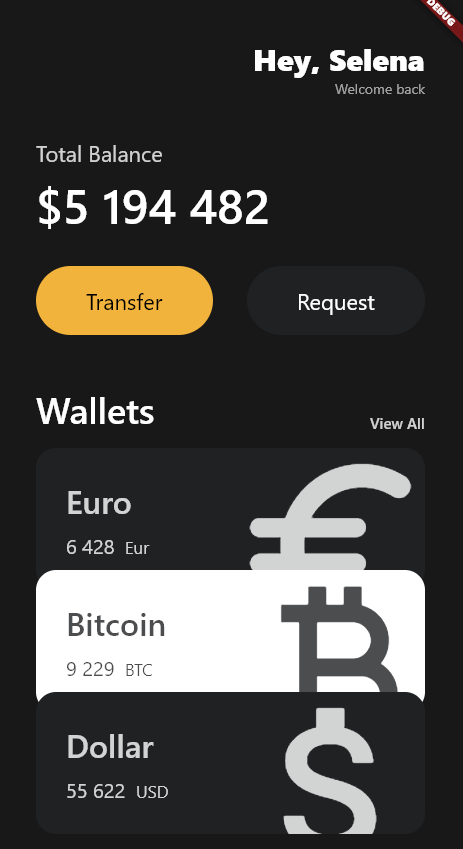
다음 시간에는 과제 같은 게 있는 모양이닷
반응형
'Flutter > Flutter로 웹툰 앱 만들기' 카테고리의 다른 글
| [노마드코더: Flutter 로 웹툰 앱 만들기] #4.0 State (0) | 2022.11.29 |
|---|---|
| [노마드코더: Flutter 로 웹툰 앱 만들기] #3.9 Code Challenge (0) | 2022.11.29 |
| [노마드코더: Flutter 로 웹툰 앱 만들기] #3.7 Icons and Transforms (0) | 2022.11.29 |
| [노마드코더: Flutter 로 웹툰 앱 만들기] #3.6 Cards (0) | 2022.11.29 |
| [노마드코더: Flutter 로 웹툰 앱 만들기] #3.5 Reusable Widgets (0) | 2022.11.29 |